If you are a lover of Android and you have a smartphone from Xiaomi company, then you must have had trouble unlocking the bootloader at some point or the other. Today I will show you the correct way to unlock the bootloader of Redmi 10 Prime. There are many reasons for unlocking mobile Bootloader, such as, installing custom recovery, installing stock ROM, etc.
Here we will show you the correct way to unlock the bootloader. In this method, we will need a computer. As well as Mi Unlock App. With the help of these two, we can unlock the bootloader of Redmi 10 Prime.
Related Post To This Smartphone
- Download Redmi 10 Prime Firmware (Flash file) Android 12
- Common Issue and Problems on Redmi 10 Prime- Tips and Tricks
- Google Camera 8.3 For Redmi 10 Prime [Best Gcam]
- How to Root Redmi 10 Prime Via SuperSu and Magisk Manager
- Best Custom Roms For Redmi 10 Prime [Android 12]
- Download TWRP Recovery 3.5.2 For Redmi 10 Prime
- How to Unlock Bootloader on Redmi 10 Prime Via Mi Unlock
- Download Gcam MOD APK 8.4 For Redmi 10 Prime
Warning:- I won’t tell you any wrong way here. Use this method at your own risk, if your phone is dead due to any reason, I will not be responsible for that
Advantage Of Bootloader Unlock on Redmi 10 Prime
- You can easily root your phone and run a root application in it.
- Unlocking the bootloader allows you to install a custom recovery on the phone, such as TWRP Recovery.
- If your phone’s bootloader is unlocked then you can easily flash stock rom in it.
- You can flash any custom ROM by installing any custom recovery.
Disadvantage Of Bootloader Unlock on Redmi 10 Prime
- If you unlock your phone’s bootloader then your phone’s warranty will be void.
- If you make any mistake while unlocking the bootloader then your phone could be dead or stuck in the boot loop.
- Unlocking the bootloader will not bring any software updates to your phone.
- If you unlock your phone bootloader then your phone’s security may be at risk.
A few things are needed before unlocking Redmi 10 Prime bootloader.
- Need a computer or laptop.
- The phone should be charged more than 70%.
- Redmi 10 Prime must have an original USB cable.
- ADB Drivers must be installed on the computer.
- The latest USB Drivers from Xiaomi must be installed on the computer.
- Mi Unlock application should be downloaded to the computer.
- Your Mi Account must be created in Redmi 10 Prime.
How to Unlock Bootloader on Redmi 10 Prime

After reading all the information given above, proceed further. From here we will tell you how you can unlock the bootloader of Redmi 10 Prime. Try this method on any other smartphone only for Redmi 10 Prime.
- First of all, you have to update the software by going to your settings, if the update comes, update it and proceed further.
- Now you have enabled the Developer Option on your phone.
[‘Settings‘> ‘About Phone‘> Click on ‘MIUI Version’ 5-6 times. Now your developer option will be enabled.]
- After enabling Developer Options, now you have to enable OEM Unlock and USB Debugging.
[Settings> Additional settings>Enable OEM Unlock and USB Debugging after going to Additional Settings]
- Now the next work will be the computer, first of all, you have to install Xiaomi USB Drivers and ADB Drivers on the computer.
- After Installing the Drivers, Install the Mi Unlock Application on Your Computer.
- Boot your Redmi 10 Prime phone in fastboot mode after the MI application is installed.
[First switch off your phone and press Power button + Volume down button for 8-10 sec after that your phone will boot into Fastboot Mode]
- After this, you have to open the mi unlock app on your computer and log in with your mi account. [Here you have to log in with your phone’s Mi account]
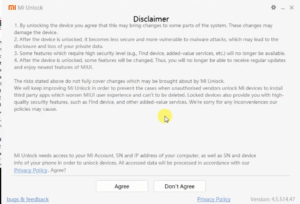

- If your Redmi 10 Prime bootloader is eligible to unlock then your phone will show the device connected to the application.
- If your phone is eligible then click on Unlock, after clicking on Unlock, click on Unlock Anyway.


- After clicking on Unlock, the processing will appear on the screen, this process may take some time. After waiting for some time the bootloader of your Redmi 10 Prime will be unlocked.

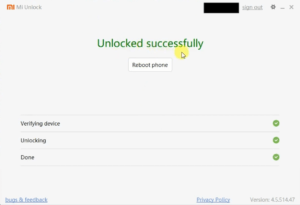
- Now you have to reboot your phone
Thank you for giving your valuable time to this website. I hope you got help from this article. If your problem is solved then share this article with your friends.