If you are a lover of Android and you have a smartphone from Realme company, then you must have had trouble unlocking the bootloader at some point or the other. Today I will show you the correct way to unlock the bootloader of Realme 8s 5G. There are many reasons for unlocking mobile Bootloader, such as, installing custom recovery, installing stock ROM, etc.
Here we will show you the correct way to unlock the bootloader. In this method, we will need a computer. As well as Realme Unlock Tool App. With the help of these two, we can unlock the bootloader of Realme 8s 5G.
Warning:- I won’t tell you any wrong way here. Use this method at your own risk, if your phone is dead due to any reason, I will not be responsible for that
Related Post To This Smartphone
- Download Realme 8s 5G RMX3381 Firmware (Flash file) Android 12
- Download Google Camera 8.3 For Realme 8s 5G [Best Gcam]
- Root Realme 8s 5G Via SuperSu and Magisk Manager
- Best Custom Roms For Realme 8s 5G [Android 12]
- Common Issue and Problems on Realme 8s 5G- Tips and Tricks
- Download TWRP Recovery 3.5.2 For Realme 8s 5G
- How to Unlock Bootloader on Realme 8s 5G
- Download Gcam MOD APK 8.4 For Realme 8s 5G
Advantage Of Bootloader Unlock on Realme 8s 5G
- You can easily root your phone and run a root application in it.
- Unlocking the bootloader allows you to install a custom recovery on the phone, such as TWRP Recovery.
- If your phone’s bootloader is unlocked then you can easily flash stock rom in it.
- You can flash any custom ROM by installing any custom recovery.
Disadvantage Of Bootloader Unlock on Realme 8s 5G
- If you unlock your phone’s bootloader then your phone’s warranty will be void.
- If you make any mistake while unlocking the bootloader then your phone could be dead or stuck in the boot loop.
- Unlocking the bootloader will not bring any software updates to your phone.
- If you unlock your phone bootloader then your phone’s security may be at risk.
A few things are needed before unlocking Realme 8s 5G bootloader.
- Need a computer or laptop.
- The phone should be charged more than 70%.
- Realme 8s 5G must have an original USB cable.
- ADB Drivers must be installed on the computer.
- The latest USB Drivers from Realme must be installed on the computer.
- Realme Unlock application should be Install in Your Realme 8s 5G.
- SDK Platform-Tools File For Computer.
How to Unlock Bootloader on Realme 8s 5G

After reading all the information given above, proceed further. From here we will tell you how you can unlock the bootloader of Realme 8s 5G. Try this method on any other smartphone only for Realme 8s 5G.
- First of all, you have to update the software by going to your settings, if the update comes, update it and proceed further.
[Settings → About → Software Update]
- Now you have enabled the Developer Option on your phone.
[‘Settings‘> ‘About Phone‘>Baseband & Kernel>Click on ‘Build Number’ 6-7 times. Now your developer option will be enabled.]
- After enabling Developer Options, now you have to enable OEM Unlock and USB Debugging.
[Settings> Additional settings>Enable OEM Unlock and USB Debugging after going to Additional Settings]
- Now we have to download and install the Realme Unlock tool app.
- Click on Start Applying.
- Tick on I have read and agreed to the aforesaid content and Click on Submit Application.
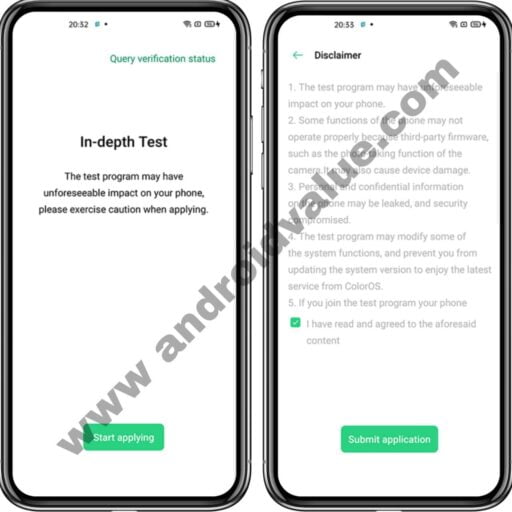
- After submitting the application, your application will be reviewed on the Realme server.
[This process may take about 1 hour]
- After some time the message of review successful will come in the application. Below that, you will get Start the in-depth test option, click on that.

- By clicking on Start the in-depth test your Realme 8s 5G will reboot automatically in fastboot mode.
[The further process will now be done on a computer]
- First of all, you have to install Realme USB Driver and ADB Fastboot Drivers on your computer. And also need to download the SDK Platform Tool
- Now you have to open the command prompt in the SDK Platform Tool.
[One has to press the Shift Key + Right Mouse Button in an empty space in the SDK Platform Tool file. This will open the command prompt on your computer]
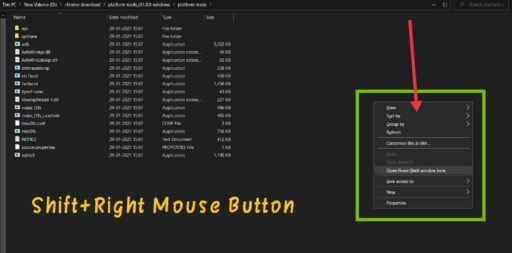
OR
[Or you can open Command Prompt by typing CMD in the address bar of that file.]

- Now connect your Realme 8s 5G to the computer via USB cable.
- Now you have to type the command given below.
[Make sure that your phone is booted in fastboot mode]
adb reboot bootloader [Enter]
fastboot flashing unlock [Enter]
After entering the command, the option of Unlock The Bootloader will appear in Realme 8s 5G, select it with the help of volume up and down and unlock the bootloader by clicking on it with the help of the power button.
Thank you for giving your valuable time to this website.
I have told you here How to Unlock Bootloader on Realme 8s 5G. I hope you got help from this article. If your problem is solved then share this article with your friends.