Download TWRP Recovery For Samsung Galaxy A10s: If you are an Android lover then you must have thought of installing custom recovery at some point in your mind. And you must have thought of installing TWRP Custom recovery sometimes. TWRP recovery is a very good custom recovery made for Android smartphones. How to Install TWRP Recovery on Samsung Galaxy A10s
Today I will show you an easy way to install twrp custom recovery in Samsung Galaxy A10s with the help of this article. In this method, the bootloader of your Samsung Galaxy A10s should remain unlocked. Also, the Samsung Galaxy A10s must have a TWRP recovery file.
Warning:- I won’t tell you any wrong way here. Use this method at your own risk, if your phone is dead for any reason, I will not be responsible for that
Advantages of TWRP Recovery Flash in Samsung Galaxy A10s
- Installing TWRP recovery can easily flash Custom ROM.
- You can root your phone with the help of Magisk Manager and SuperSu.
- By installing TWRP Recovery you can back up your Stock Rom.
- By installing TWRP Recovery you can update your phone to the latest Android.
Disadvantages of TWRP Recovery Flash in Samsung Galaxy A10s
- Installing TWRP recovery will void your phone’s warranty.
- All data on your phone will be erased.
- If any mistake happens while installing TWRP Recovery then your phone may be dead.
- Your phone will stop receiving OTA updates by installing TWRP Recovery.
Pre-requirement for Samsung Galaxy A10s
- Need a computer or laptop.
- The phone should be charged more than 80%.
- Samsung Galaxy A10s must have an original USB cable.
- ADB Drivers must be installed on the computer.
- The latest USB Drivers from Samsung must be installed on the computer.
- Odin Flash Tool should be Installed on Your PC/Laptop.
- SDK Platform-Tools File For Computer.
- The Bootloader Should be unlocked on the Samsung Galaxy A10s.
- Need TWRP Recovery Flash File For Samsung Galaxy A10s.
How to Install TWRP Recovery on Samsung Galaxy A10s
Before applying this method on your phone, read this article thoroughly. From here I will show you how to install TWRP Custom Recovery in Samsung Galaxy A10s. This method is only for Samsung Galaxy A10s don’t try this process on any other phone otherwise your phone may get Brick.
The bootloader of this phone should be unlocked before installing TWRP recovery in Samsung Galaxy A10s. I have explained below how you can unlock the bootloader of your Samsung Galaxy A10s.
Download Important File
- SDK Platform Tool: Download Now
- ADB & Fastoot Driver: Download Now
- Samsung USB Driver: Download Now
- Odin Flash Tool: Download Now
- TWRP Recovery: Download Now
Bootloader Unlock on Samsung Galaxy A10s
- First of all, you have to update the software by going to your settings, if the update comes, update it and proceed further. [Settings → About → Software Update]
- Now you have enabled the Developer Option on your phone. [‘Settings‘> ‘About Phone‘>Click on ‘Build Number’ 6-7 times. Now your developer option will be enabled.]
- After enabling Developer Options, now you have to enable OEM Unlock and USB Debugging. [Settings> Developer Option>Enable OEM Unlock and USB Debugging after going to Additional Settings]
- Now the next work will be the computer, first of all, you have to install Samsung USB Drivers and ADB Drivers on the computer.
- Boot your Samsung Galaxy A10s phone in Recovery mode. [First, switch off your phone and press the Power button + Volume Up button for 8-10 seconds after that your phone will boot into Recovery Mode]
- In Recovery Mode, You Have to Select ‘Apply Update From ADB’
- Now you have to open the command prompt in the SDK Platform Tool. [One has to press the Shift Key + Right Mouse Button in a space in the SDK Platform Tool file. This will open the command prompt on your computer]

OR
[Or you can open Command Prompt by typing CMD in the address bar of that file.]

- Now connect your Samsung Galaxy A10s to the computer via USB cable.
Now you have to type the command given below:
- adb devices
- adb reboot bootloader
- fastboot devices
- fastboot oem unlock
- fastboot reboot
Now your Samsung Galaxy A10s bootloader is unlocked next we will go through how to install TWRP custom recovery in this mobile.
Install TWRP Recovery on Samsung Galaxy A10s
- Now we have to install ODIN Flash Tool on our computer.
- Now we have to boot our Samsung Galaxy A10s in download mode. [To switch off the phone, after switching off, press the Power + Volume Down button together. After pressing, select Continue with the help of Volume Up]
- Now open Odin Flash Tool. Go to AP and select the TWRP recovery file of the Samsung Galaxy A10s.

- After selecting the TWRP Recovery file, click on Start. [It may take 1 minute for the file to flash]
- After flashing the file, you will get the Reset or Pass message above. After this TWRP recovery will be successfully installed on your phone.

- Your phone will reboot automatically after the TWRP Recovery file is installed.
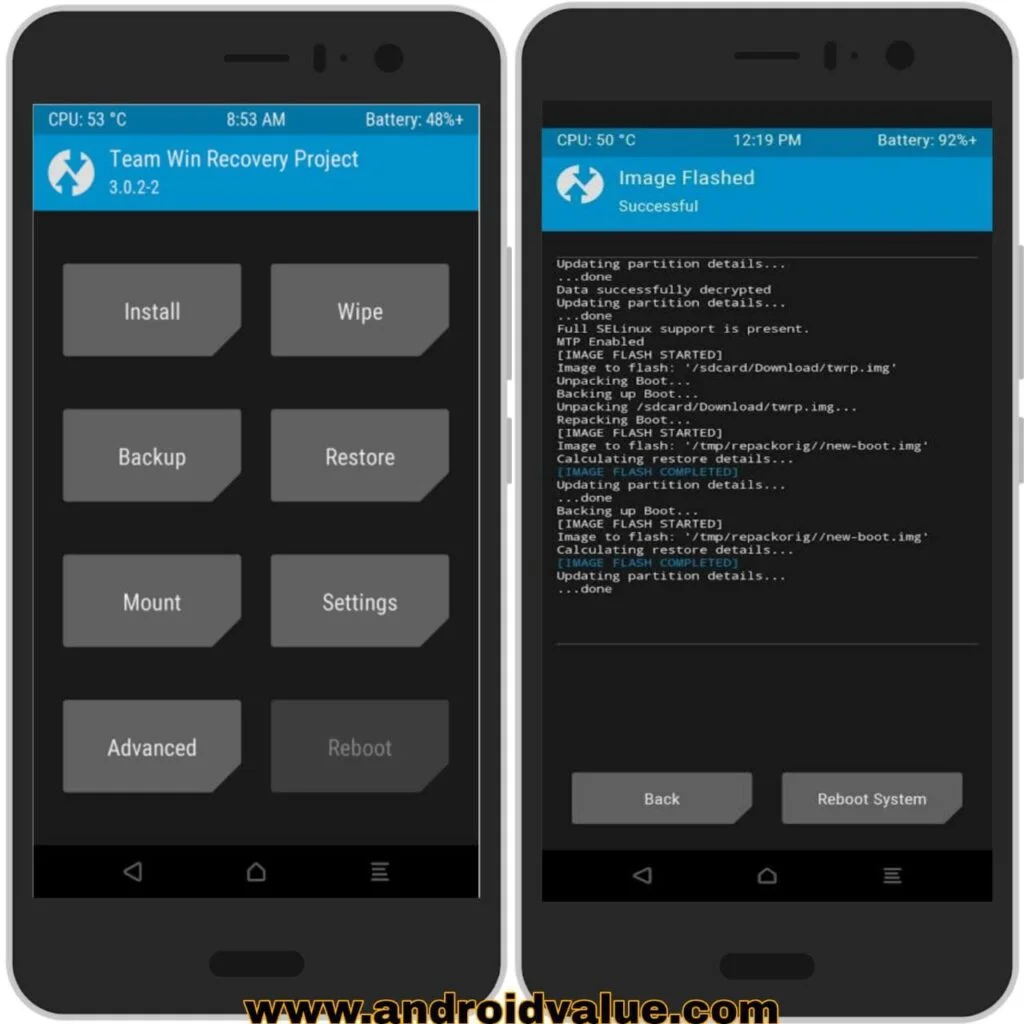
After typing these commands twrp recovery will be successfully installed on your Samsung Galaxy A10s phone.
I have told you here how to install TWRP recovery on Samsung Galaxy A10s. I hope you got help from this article. If your problem is solved then share this article with your friends.