Download Realme Narzo 10A RMX2020 Firmware (Flash file) Android 12– If your Realme Narzo 10A RMX2020 mobile is locked, either you have forgotten its password or want to put software on that mobile, then you will need a flash file for that, today I will tell you with the help of this article how you can To install the flash file, you will need a computer as well as the flash file of the Realme Narzo 10A RMX2020. I will give you the flash file download link of this mobile, whatever link I will give here will be the latest.
Whatever process will be told to you here, please read it once and then apply, if your mobile is bricked while installing the flash file, then I will not be responsible for it, please do this process on your ricks. Here I will not tell you any wrong way due to which you get a mobile brick, you are very important to us.
Related Post To This Smartphone
- Common Issue and Problems on Realme Narzo 10A- Tips and Tricks
- Download Google Camera 8.3 For Realme Narzo 10A [Best Gcam]
- Download TWRP Recovery 3.5.2 For Realme Narzo 10A
- Download Gcam MOD APK 8.4 For Realme Narzo 10A
Related Post To This Smartphone
- Download Realme Narzo 10A RMX2020 Firmware (Flash file) Android 12
- Common Issue and Problems on Realme Narzo 10A- Tips and Tricks
- Download Google Camera 8.3 For Realme Narzo 10A [Best Gcam]
- Download TWRP Recovery 3.5.2 For Realme Narzo 10A
- Download Gcam MOD APK 8.4 For Realme Narzo 10A
Advantages of Installing Flash File
- By installing a flash file your mobile will start working like new.
- If you have got a pattern lock in your mobile then you can recover your lock with the help of this file.
- If you have any kind of virus on your mobile then installing a flash file removes that virus.
- If your mobile is stuck in the boot loop, then it also removes it.
- If your mobile gets bricked for some reason, then it can also be recovered.
- If you have installed recovery mode in your mobile phone or have rooted it, then it also removes it.
Download Realme Narzo 10A RMX2020 Firmware (Flash file) Android 12
- RMX3151export_11_A.21_2021092820430000 — Google Drive Link
- RMX3151GDPR_11_A.20_2021090407580000 — Google Drive Link
Required Download File
| Realme flash tool | Download |
| Realme USB Drivers | Download |
How to Flash Firmware (Flash file) on Realme Narzo 10A RMX2020

There is a very easy way to install this flash file, first, you have to install the USB drivers of that mobile phone on your computer and then install the flash tool of the company whose mobile is on your computer, I will give you both these tools. And will give the download link of the driver.
Keep these things in mind before installing a flash file in Realme Narzo 10A RMX2020
- While installing, make sure that your mobile is at least 75% charged.
- You have to use the original cable while flashing.
- You also have to install Realme USB Drivers on your computer.
- To install the flash file, you also have to install the Realme Flash Tool on your computer.
- You always have to flash the latest flash file on your mobile.
First of all, you have to download the flash file on your computer, after downloading it you have to keep it at a separate location, after that, you have to install the Realme flash tool, you will find this flash tool in the zip file, first, extract it and in it, you will find You will get the installation file and install it by clicking on it.
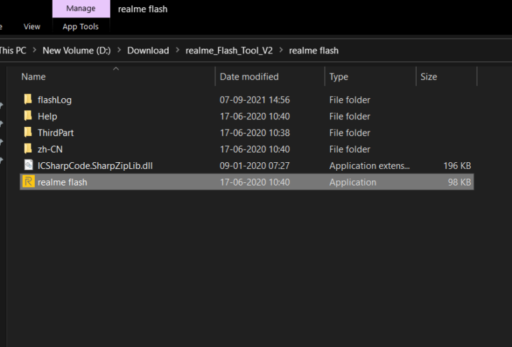
Now you have to open the application and install the drivers by clicking on the drivers, after the driver is installed you have to boot your phone in Fastboot mode.
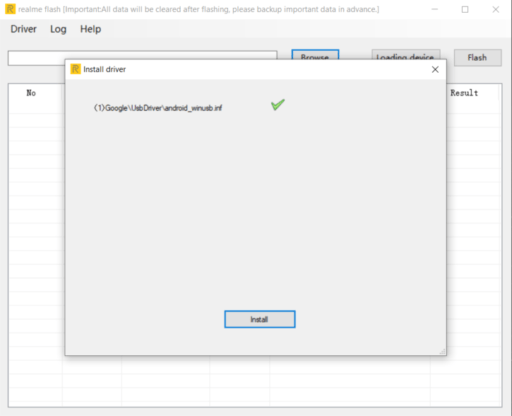
After booting into Fastboot mode, you have to connect the mobile with the computer with the help of a USB cable, after connecting properly, you have to click on browse and there you have to select the flash file.
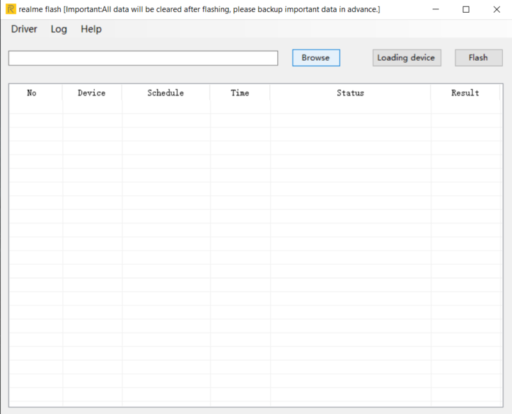
After this, you have to click on loading device, after clicking you will show mobile connected there, if you are showing mobile connected then click on Flash.
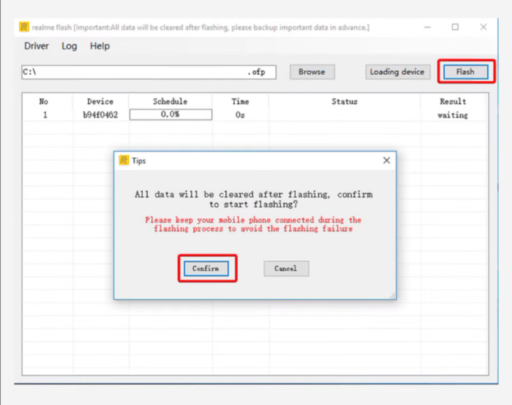
After clicking on the flash option, you will be asked to confirm, you have to click on confirm there, after clicking on confirm, the installation process will start, this process will take some time After the file is successfully installed, your phone will reboot automatically If your phone does not report automatically then reboot it with the help of Power button.
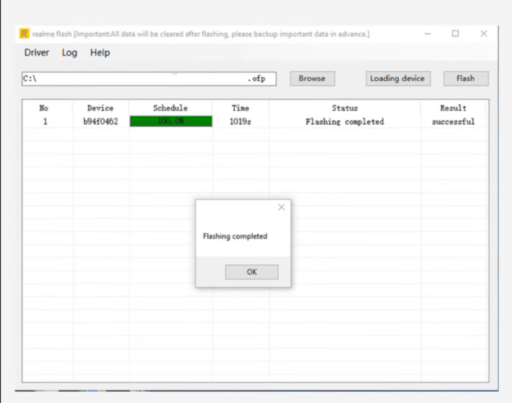
Thank you very much for giving your valuable time to this website, I told you here how you can install flash files on your phone, if you liked this article, then definitely share it with your friends.