Download TWRP Recovery For Redmi 5: If you are an Android lover then you must have thought of installing custom recovery at some point in your mind. And you must have thought of installing TWRP custom recovery sometimes. TWRP Recovery is a very good custom recovery made for Android smartphones. How to Install TWRP Recovery on Redmi 5.
Today I will show you an easy way to install TWRP Custom Recovery in Redmi 5 with the help of this article. In this method, the bootloader of your Redmi 5 should remain unlocked. Also, Redmi 5 must have a TWRP Recovery file.
Warning:- I won’t tell you any wrong way here. Use this method at your own risk, if your phone is dead for any reason, I will not be responsible for that.
Advantages of TWRP Recovery Flash in Redmi 5
- Installing TWRP Recovery can easily flash Custom ROM.
- You can root your phone with the help of Magisk Manager and SuperSu.
- By installing TWRP Recovery you can back up your Stock Rom.
- By installing TWRP Recovery you can update your phone to the latest Android.
Disadvantages of TWRP Recovery Flash in Redmi 5
- Installing TWRP recovery will void your phone’s warranty.
- All data on your phone will be erased.
- If any mistake happens while installing TWRP Recovery then your phone may be dead.
- Your phone will stop receiving OTA updates by installing TWRP Recovery.
Pre-requirement for Redmi 5.
- Need a computer or laptop.
- The phone should be charged more than 80%.
- Redmi 5 must have an original USB cable.
- ADB Drivers must be installed on the computer.
- The latest USB Drivers from Xiaomi must be installed on the computer.
- SDK Platform-Tools File For Computer.
- The Bootloader Should be unlocked on Redmi 5.
- Need TWRP Recovery Flash File For Redmi 5.
Download Important File
- SDK Platform Tool: Download Now
- ADB & Fastoot Driver: Download Now
- Xiaomi USB Driver: Download Now
- Mi Unlock Tool: Download Now
- TWRP Recovery: Download Now
How to Install TWRP Recovery on Redmi 5
Before applying this method on your phone, read this article thoroughly. From here I will show you how to install TWRP Custom Recovery in Redmi 5. This method is only for Redmi 5 don’t try this process on any other phone otherwise your phone may get Brick.
The bootloader of this phone should be unlocked before installing TWRP Recovery in Redmi 5. I have explained below how you can unlock the bootloader of your Redmi 5.
Bootloader Unlock on Redmi 5
- First, you have to update the software by going to your settings, if the update comes then update it and proceed.
- Now you have enabled the Developer Option on your phone. [‘Settings‘> ‘About Phone‘> Click on ‘MIUI Version’ 5-6 times. Now your developer option will be enabled.]
- After enabling Developer Options, you now need to enable OEM Unlock and USB Debugging. [Settings> Additional settings>Developer Option>Enable OEM Unlock and USB Debugging after going to Additional Settings]
- Now the next task will be the computer, first of all, you have to install Xiaomi USB Drivers and ADB Drivers on the computer.
- After installing the drivers, install the Mi Unlock application on your computer.
- After the MI application is installed boot your Redmi 5 phone in Fastboot mode. [First of all, switch off your phone and press and hold the Power Button + Volume Down button for 8-10 seconds after that your phone will boot into Fastboot Mode.]
- After this, you have to open the mi unlock app on your computer and log in with your mi account. [Here you have to log in with your phone’s Mi Account]


- If your Redmi 5 bootloader is unlockable then your phone will show the device connected to the application.
- If your phone is eligible, click Unlock, then click Unlock, then click Unlock anyway.

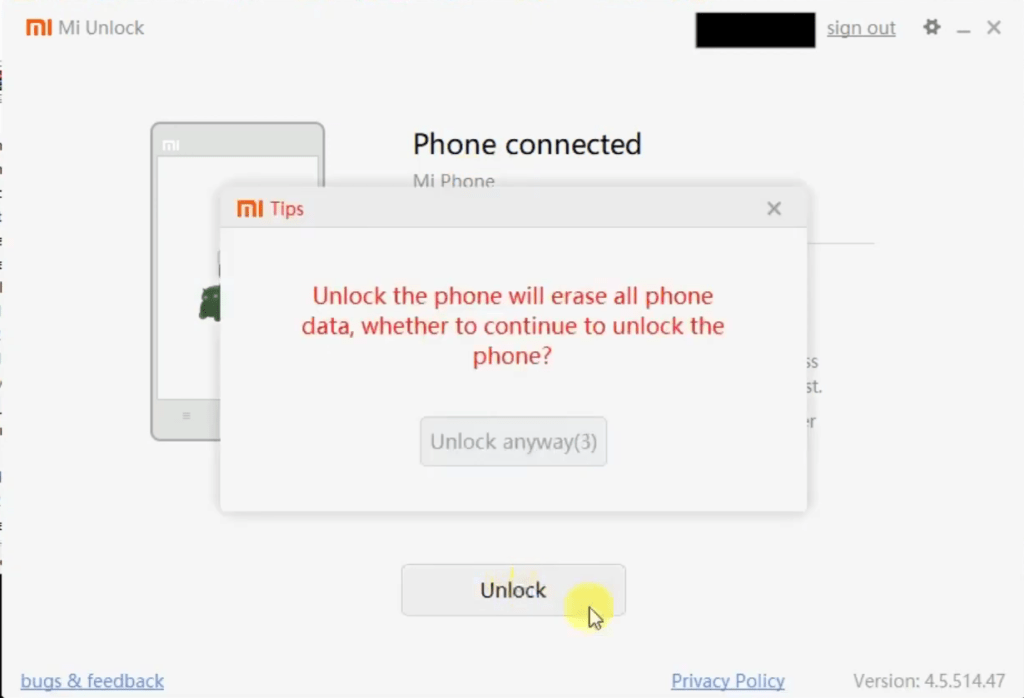
- Processing will appear on the screen after clicking on Unlock, this process may take some time. After waiting for some time the bootloader of your Redmi 5 will be unlocked.


- Now you have to reboot your phone.
Now that your Redmi 5 bootloader is unlocked, next, we will learn how to install TWRP custom recovery on this mobile.
Install TWRP Recovery on Redmi 5
- Now you have to download and open the SDK Platform Tool on your computer and move the Redmi 5 Quick Recovery file to the SDK Platform Tools. [The transferred TWRP recovery file needs to be renamed to this (twrp.img).]
- Now you have to open the command prompt in the SDK Platform Tool.
[In the free space in the SDK Platform Tools file, press Shift key + Right mouse button. This will open the command prompt on your computer]

OR
[Or you can open the command prompt by typing cmd in the address bar of that file.]

- Boot your Redmi 5 phone in Fastboot mode. [First, switch off your phone and press and hold the Power Button + Volume Down button for 8-10 seconds after that your phone will boot into Fastboot Mode]
After booting the phone in Fastboot mode you have to type a command like this on your computer. Please type the command properly.
- Fastboot devices
- Fastboot flash recovery twrp.img
- Fastboot boot recovery twrp.img
- Fastboot reboot

After typing these commands TWRP recovery will be successfully installed on your phone.
Thank you for giving your valuable time to this website.
I have told you here how to install TWRP recovery on Redmi 5. I hope you got help from this article. If your problem is solved then share this article with your friends.